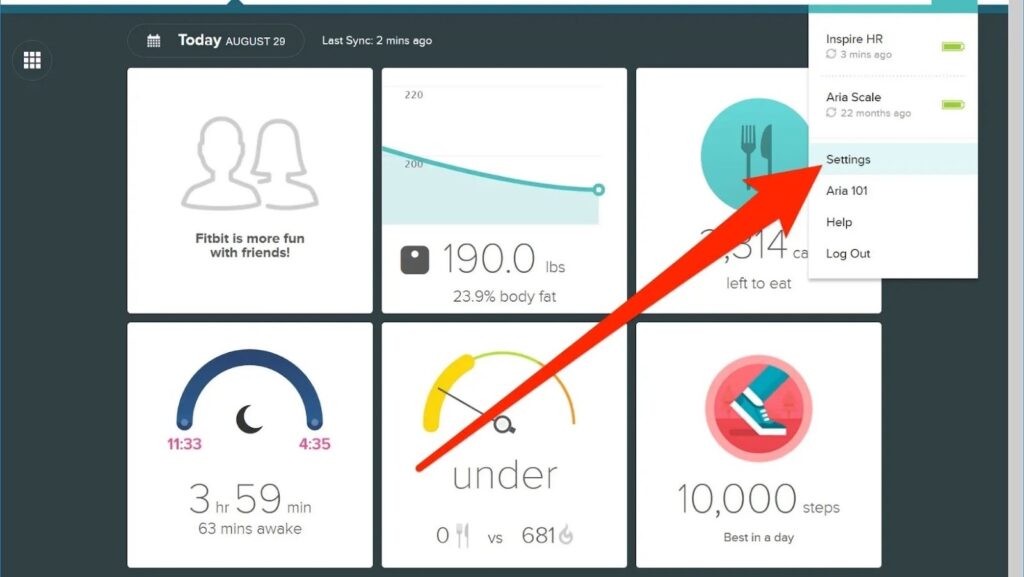
The “Time Zone Updating” feature in the Fitbit app allows you to update your time zone settings automatically, based on your current location. This can be useful if you travel frequently or if you live in a different time zone than the one you originally set up your Fitbit account in. To enable this feature, open the Fitbit app and go to the “Account” tab. Then, scroll down to the “Settings” section and tap on “Time Zone Updating.” From here, you can turn the feature on or off. When it is turned on, your time zone will be updated automatically whenever you change locations. Note that this feature only works if your Fitbit device is connected to your phone or tablet via Bluetooth.
How to update time on fitbit
- Open the Fitbit app.
- Tap the Today tab > your profile picture > Account.
- Scroll down and tap Settings.
- Turn Automatic time zone on or off. If you don’t see this setting, check that your device is connected to your phone or tablet via Bluetooth and that you have all the latest updates installed.
- When you turn on Automatic time zone, your Fitbit device uses the location services of your phone or tablet to automatically update the time zone. If you don’t want to use location services, you can manually set your time zone.
- If you have an iPhone, iPad, or iPod touch, you can also turn on 24-hour clock.
Benefits of time zone updating in Fitbit app
There are a few benefits that come with using the Time Zone Updating feature in the Fitbit app. First, it can be helpful if you travel frequently. If you’re always on the go, it can be tough to keep track of what time zone you’re in and make sure your Fitbit device is set to the correct time. With this feature turned on, you can rest assured that your Fitbit will always be displaying the correct time, no matter where you are.
Another benefit is that it can help if you live in a different time zone than the one you originally set up your Fitbit account in. For example, let’s say you live in New York but Set up your Fitbit account when you were living in California. If you don’t update your time zone settings, your Fitbit will still be displaying Pacific time, even though you’re now in the Eastern time zone.
How to enable time zone updating in the Fitbit app
- First, open the Fitbit app and go to the “Account” tab.
- Then, scroll down to the “Settings” section and tap on “Time Zone Updating.”
- From here, you can turn the feature on or off. When it is turned on, your time zone will be updated automatically whenever you change locations.
How to disable time zone updating in Fitbit app
If you decide that you don’t want to use the Time Zone Updating feature anymore, you can easily disable it in the Fitbit app. Just open the app and go to the “Account” tab. Then, scroll down to the “Settings” section and tap on “Time Zone Updating.” From here, you can turn the feature off. When it is turned off, your time zone will not be updated automatically anymore. If you have any questions about the Time Zone Updating feature in the Fitbit app, feel free to leave a comment below and we’ll try our best to help you out.












